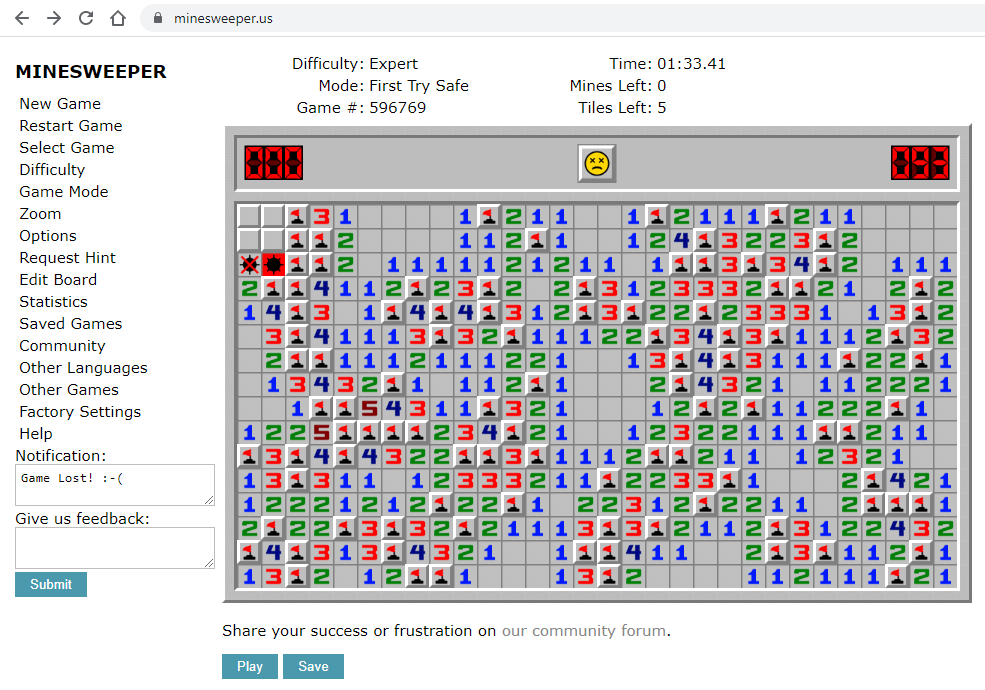
Welcome to Minesweeper
For the “First Try Safe” and “Pure Intellect” game modes, the distribution of mines is determined by 1) game number, 2) game mode, 3) difficulty, and 4) the first uncovered field. For the “Fully Random” game mode, the distribution of mines is determined only by the game number and difficulty level.
Supersonic Mode allows users to play without clicking, except for when starting the game. When using Supersonic Mode, hover your mouse above a covered field to flag it, and hover it over a numbered field to uncover all surrounding fields. Hold the 'Ctrl' key to temporarily toggle Supersonic Mode. Hold the left mouse button to uncover fields. Hold the right mouse button to remove flags.
In the “Pure Intellect” mode, boards are always solvable. No luck-based moves are necessary.
If the game behaves strangely and you suspect that the game data are corrupt, you can reset the game by using the “Factory Settings” function.
The maximum width and height of a custom board is 500.
List of Shortcut Keys:
| [space], b | Plant a flag or uncover surrounding fields |
| F2, n | New Game |
| r | Restart Game |
| +, - | Zoom In, Zoom Out |
| h | Request Hint |
| c | Cheat |
| m, j, k, l | Modify Edited Board |
Thank you for choosing Minesweeper US. :-)
What is Minesweeper?
Minesweeper is a video game in which the player must deduce the location of mines (or bombs) hidden in a minefield. The minefield takes the entire game board, consisting of square-shaped fields. Some of the square fields contain mines. Other squares contain numbers. These numbers indicate how many mines are in the surrounding area. The player must determine the mines’ location based on these numbers.
This game uses the words 'mines' and 'bombs' interchangeably. When the authors first created the game, they called it Minesweeper, after a warship that searches for sea mines. The naval origin is why you can see sea mines on the game board. Sea mines look like balls with spikes and are very different from landmines, which are usually flat discs. On the other hand, sea mines are very similar to the traditional depiction of a bomb with a burning fuse, which is why mines in this game are also often called bombs.

Minesweeper is a widely played game, mostly because it comes with every distribution of Microsoft Windows as Microsoft Minesweeper. The games’ rules remain mostly unchanged, even though over 30 years have passed since Microsoft first popularized it. Millions of players play this game every month worldwide and even organize competitions. You can read more about Minesweeper on Wikipedia or the Authoritative Minesweeper website.
Below you can see how the Windows version of Minesweeper (Microsoft Minesweeper) changed over the years:
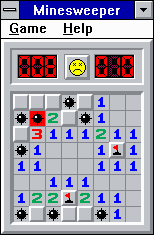
Windows 3.1 Minesweeper
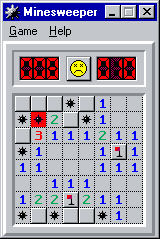
Windows 95 Minesweeper
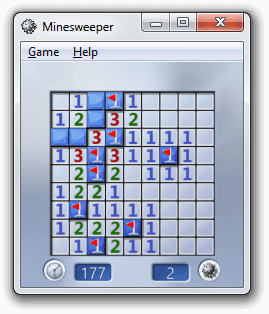
Windows 7 Minesweeper
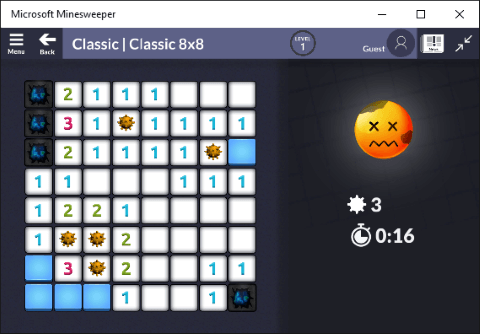
Windows 10 Minesweeper
All of the above pictures show a game that the player lost. The only exception is the picture showing the Windows 7 Minesweeper. In this picture, it is not clear what the next move should be. The player must guess if a mine is to the left of the '3' or above it. It is not possible to deduce where the mine is using logic alone. This uncertainty is frustrating, especially if, after playing for a long time, it happens at the end of the game. You can also see another such example at the beginning of this text: there is no way to figure out whether the mine is directly above the '2' or one field to the right. The player guessed it was directly above, which was wrong; they lost the game. Fortunately, with this version of online Minesweeper you never have to guess. Just use the “Pure Intellect” game mode described above.
You can download the latest version of Microsoft Minesweeper to have it on your Windows PC. It is free to play, although it has advertisements in it.
You can read more in an article about how Minesweeper is the most successful game ever.
Game rules
The game board initially consists of many covered fields (squares), and it is unknown what hides below the covers. To start the game, you must left-click on one of the fields – you decide which one. A left-click reveals what the field hides. We can also say that a left-click uncovers the field because the fields look as if they had some cover that can be removed. If you discover a mine, you lose. If you left-click on a field without a mine, a number or an empty field is revealed, and you can continue playing. Uncovered numbers indicate how many mines are hidden in the eight neighboring fields (to the left, right, upwards, downwards, and towards diagonals). Using these numbers, you must decide where the mines are and, in turn, which fields do not contain mines and can be uncovered by left-clicking on them. If you figure out the location of a mine, you can flag it by right-clicking on the square with this mine. However, the game will not tell you if you mistakenly flag a field without a mine. On the other hand, if you uncover a mine by left-clicking, you lose, and the game shows you the locations of all mines on the board so that you know if you have placed any flags incorrectly.
Many novice players are surprised by the board’s look after losing and are convinced there is something wrong with the game. This is because:
- Squares with mines flagged correctly do not change; these squares continue to have a picture of a flag on them.
- Mines that were not flagged are displayed using a picture of a bomb.
- The mine that killed you is shown using a picture of a bomb with a red background.
- The incorrectly placed flags are removed. Instead, a picture of a crossed bomb is shown on fields where flags were placed incorrectly.
Many players see the picture of a crossed bomb and think it is a mine, while in reality, it is not. As a result, they get convinced that the numbers indicating mine counts are wrong and conclude that the game is mistaken. In fact, the mistake was theirs – they put a flag in the wrong place. This situation is displayed in the picture below.
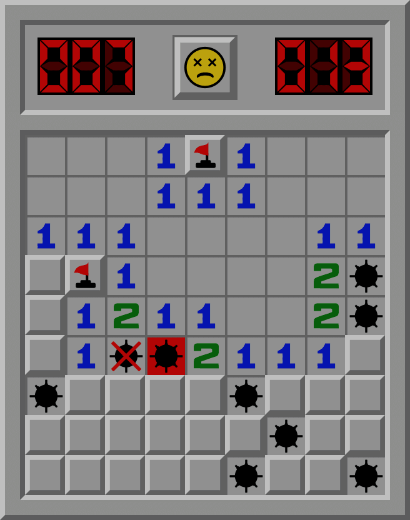
In the picture above, you can see a lost game. The mine blown up by the player is shown with a picture of a bomb with a red background. The mines that the player has not discovered are marked with images of bombs with gray backgrounds. There are seven of them. The mines correctly marked with flags are still marked with the flags. There are two of them. Now, if you look at the left-most number '2', you can see a flag next to it and two pictures of bombs: one crossed out and one with a red background. A beginner player may think that there are three mines next to that '2', which should not be possible. Sometimes these players write angry emails to the game authors arguing that the game works incorrectly. This, however, is not true. The game works fine. The crossed bomb symbolizes a place where there is no mine but where the player mistakenly placed a flag and later forgot about it.
It can be argued that this way of showing incorrectly placed flags is not intuitive and can be confusing. However, this is the original way of showing incorrectly placed flags since the first version of Minesweeper over thirty years ago. Some modern versions of the game use different symbols, but this in turn may be confusing to veteran players.
Game options
Here we discuss in a little more detail all options available in this version of Minesweeper. As mentioned above, the location of mines on the minefield is determined by the game number, game mode, difficulty level, and the location of the first click. This helps to explain the reasons for the difference in function between the “New game” and “Restart game”:
New Game – a random game number is drawn so that a new game can be played with locations of the mines different than in the previous game.
Restart Game – the game number stays the same. If the player starts from the same location, the distribution of the mines is exactly the same as in the previous game.
Select Game – allows you to select the game number of your choice. The allowed game numbers are integers from 1 to 1000000 (from one to million).
Difficulty – you can select one of the following difficulty levels:
- Beginner – a board of 9 by 9 with 10 mines (0.123 mines per field).
- Intermediate – a board of 16 by 16 with 40 mines (0.156 mines per field).
- Expert – a board of 30 by 16 with 99 mines (0.206 mines per field).
- Superman – a board of 50 by 50 with 500 mines (0.2 mines per field).
- Alien – a board of 100 by 100 with 2000 mines (0.2 mines per field).
- God – a board of 250 by 250 with 10000 mines (0.16 mines per field).
- Custom – you can choose your own board dimension. The maximum width and height are 500, and the maximum number of mines depends on the number of available fields. The minimum board size is 7 by 7.
The God difficulty level may seem easier than Expert, Superman, or Alien because it has fewer mines per field. However, the game board in God is so large that the game takes much more time to complete; hence, you are much more likely to make a mistake than with a lower difficulty setting.
Game Mode – there are three game modes available:
- Fully Random – locations of mines depend only on the game number and difficulty level. As a result, you can die with your first click if you uncover a field with a mine.
- First Try Safe – here, your first click always uncovers an empty field and opens a larger area without the risk of immediate death.
- Pure Intellect – the games in this mode are always solvable (winnable). It means that only logical thinking is required to solve the game, and you never have to guess. To create a solvable board, the game places the bombs randomly and then tries to quickly solve it using the optimized Tank Algorithm. If the game cannot be solved, it is discarded, mines are reshuffled, and the Tank Algorithm runs again until a board that can be solved is found. Fortunately, the Tank Algorithm can solve any solvable game because, at its core, it boils down to checking all possible combinations of where mines might be located. Therefore, there is no risk that only “easy” games will result from this procedure. On the other hand, solving large game boards using the Tank Algorithm is not always possible because of the computation required. What can be done for small boards in a split second without the player noticing, for huge boards can surpass the time limit. For this reason, this game mode is not always available.
We settled for the God difficulty level (a board 250 by 250 with 10000 mines) as the highest difficulty level for two technical reasons. The first reason is that it is hard for web browsers to handle much bigger boards. If you look closely, you can see that the image quality decreases as you increase the board size. As a result, the maximum possible width and height of a board are capped at 500. Otherwise, some web browsers would malfunction. The second reason is the reliability of the Tank Algorithm. For the God difficulty level, the algorithm can still find a solvable board reasonably quickly most of the time. However, as the board size and the number of mines increase, the algorithm requires more and more time to run.
Zoom – makes the board larger or smaller. You can also use the '+' and '-' keys to do that.
Options – there are several additional options in the game:
- Question Mark – if this option is on, right-clicking on a covered field will switch between a flag, a question mark, and nothing. If this option is off, right-clicking will switch only between a flag and nothing.
- Disarm – allows you to save your life when you uncover a mine instead of immediately losing. When you left-click on a covered mine with this option on, the mine starts to blink. You have three seconds to disarm it by marking it with a flag. If you don’t do it, you die.
- Swap Buttons – switches the meaning of the left and the right mouse buttons. This is, for example, for left-handed people.
- Supersonic Mode – as already mentioned, this option allows you to play without clicking (except for the first click). For the details, read the text above. Remember that holding the Ctrl key temporarily switches the mode on if it is off and switches it off if it is on.
- Highlight Field – this is a purely visual option. It highlights a field over which the mouse cursor is currently being held.
- Night Mode – this also is a purely visual option, which makes the game theme darker and the color contrast lower so that your eyes don’t get tired of looking at the bright screen.
- Fullscreen – allows you to switch the browser to full-screen mode.
- Skin – allows you to choose how you want your game to be displayed. You can choose between the default classic style, classic black and white style, Windows 7 style, and Linux style.
Request Hint – this is simply cheating. The game tells you what your next move should be: either which field to uncover or which to flag. A hint only shows moves that can be deduced using logic, and it will not work if the player is forced to make a guess. Hence, this function is guaranteed to work only if the player plays using the “Pure Intellect” game mode. Also, if the player made a mistake on the board, for example, by placing a flag incorrectly, the hint may be incorrect as well. Hints always assume that the game has been played without mistakes.
You can cheat even harder if you hover a mouse cursor over a covered field and press the 'c' key on the keyboard. This will flag the field if it hides a mine or will uncover it if there is no mine hidden there. We do not recommend that you use this feature. Only if you get really frustrated.
Edit Board – you can create your own Minesweeper boards by placing mines wherever you like. You can then play your custom boards or save them and share them with others so they can play them. Try to create the hardest or weirdest board possible and make your friends solve it!
Statistics – here, your game stats are displayed: how many times you played, how many times you won, your total playing time, and so on.
Saved Games – after you finish a game, either by winning or by losing, two small buttons appear below the game board. The “Play” button lets you watch the replay of your most recent game. The “Save” button saves your gameplay so that you can watch it in the future. Under “Your Saved Games,” you can find all games saved in this manner: just click “Replay” to watch them. There are only 10 slots available for saved games, so you may quickly run out of them. To avoid running out of saving slots, games that are no longer interesting can be deleted with the “Delete” button.
Other Languages – choose the language in which you want the game to be displayed. Fifteen languages are available: Danish, German, English, Spanish, French, Italian, Dutch, Japanese, Norwegian, Polish, Portuguese, Romanian, Russian, Finnish, and Swedish.
Other Games – here, you can find other casual games that may interest you.
Factory Settings – by selecting this menu item, you will delete all game data stored on your device. All your settings, saved games, and other data will be lost, and you will see the game as if you were entering the website for the first time. This should be used if the game behaves strangely and you suspect that game data may have become corrupted.
Help – opens this page.
Please note that you can click again on “Help” or “Saved Games,” “Statistics,” and “Edit Board” to hide them and go back to the view with the game board.
Tutorial
How to play Minesweeper? Here is a tutorial that shows you how to win a Beginner game step by step.
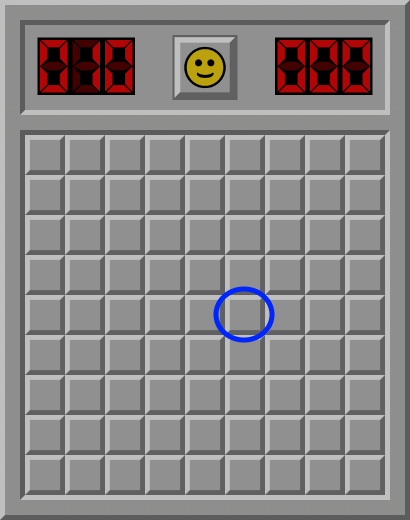
Step 1. We start with a Minesweeper board filled with covered fields (squares). Let us open up the first field by left-clicking on it. You can choose any field you like. For this tutorial, let us choose the field with a blue circle around it.
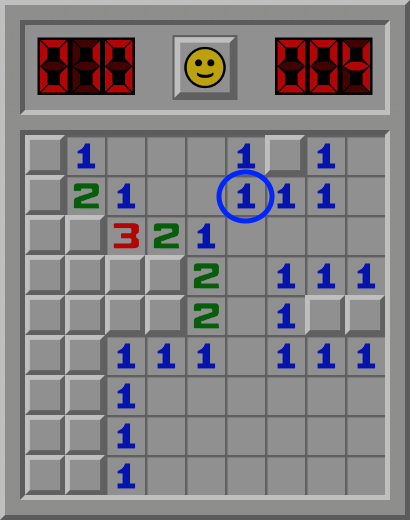
Step 2. A large area with multiple fields has been uncovered. Some of the fields are empty, and some have numbers in them. The numbers indicate how many mines are close to a particular field. For example, let us consider the field with a blue circle around it. Its number is one. This means that there is only one mine in the neighboring fields. We can see that all the fields around have been uncovered and are either empty or have a 1 in them, except for the one touching the top-right corner of the field with a blue circle. It means that this area has only one mine and one covered field that can hide this mine. Let us place a flag on this covered field by clicking it with the right mouse button.
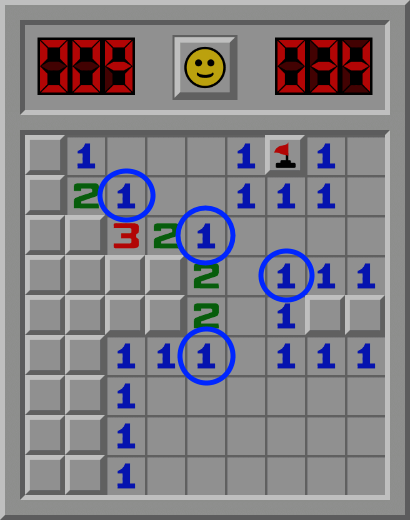
Step 3. Now we can repeat this trick. Let us find all fields with a number 1, with only one covered field around them. These 1s have been marked with blue circles. Let us place flags on the covered fields next to the marked 1s.
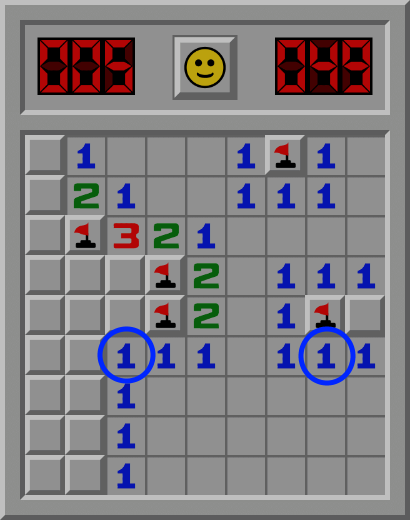
Step 4. Now we have to change our strategy a little bit. Let us have a look at the two fields marked with blue circles. Notice that both of them have a 1 inside and already have a flag in the neighboring area. This means that there should be no mines in the remaining adjacent fields. For the encircled field on the right, there is only one adjacent covered field, the one towards the top-right diagonal. Let us left-click on it to uncover it. For the encircled field on the left, there are four covered fields: one to the top and the other three to the left, including diagonally up and down. Let us click on all four of them with the left mouse button to uncover them.
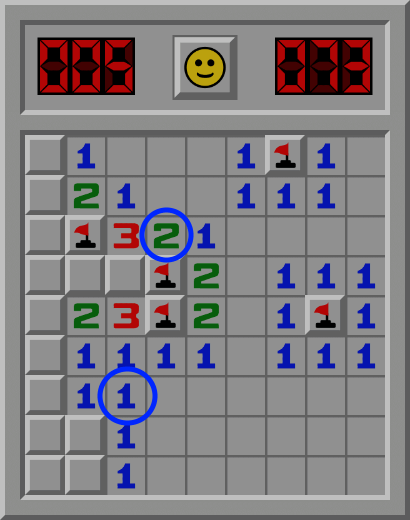
Step 5. Now that new numbers have been uncovered, we can keep looking for the fields containing mines. First, we can use the same trick we used before. In the lower blue circle, there is a 1 with only one neighboring covered field. Let us mark this covered field with a flag. Now let us look at the 2 in the blue circle above. Number 2 indicates that there are two mines around it. One of them, located below, has already been found and is marked with a flag. So, there must be one more mine touching this 2. We can see that there is only one covered field remaining around our blue circled 2. This covered field touches the bottom-left corner of the 2. We know it must have a mine, so we can right-click this field to place a flag.
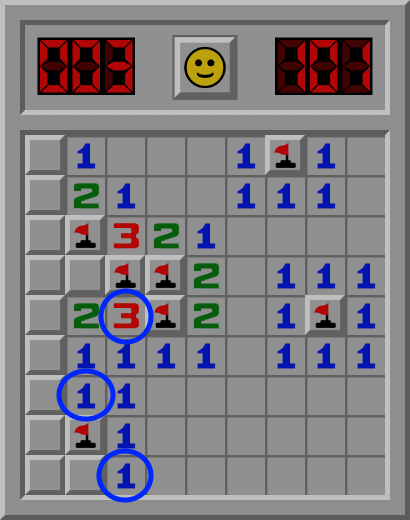
Step 6. The game can be divided into cycles of planting flags and uncovering fields with numbers. Last time we planted two flags, so now it is time to uncover some fields. We are looking for the numbers that already have enough mines around them. At the bottom of the game board, we can see two 1s that already have one mine in the neighboring area. This indicates that all four fields next to these 1s can be uncovered by left-clicking on them. Above, we can see a 3, which already has three mines around it. It also has one covered field touching its top-left corner. This covered field cannot contain a mine because all mines in this area have already been found. Therefore, we can left-click on this covered field to uncover it.
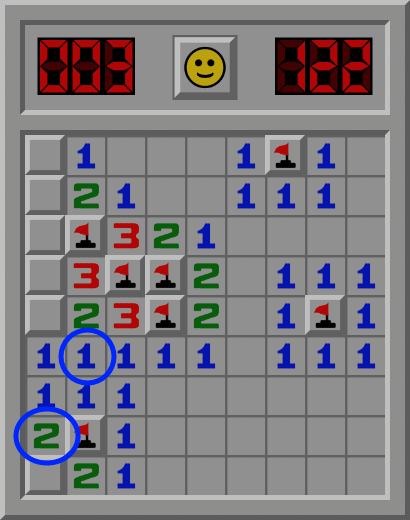
Step 7. Now we go back to planting the flags. We see a 1 with only one covered field around it. We also see a 2 with one mine and one covered field around it. These two covered fields can be flagged by right-clicking on them.
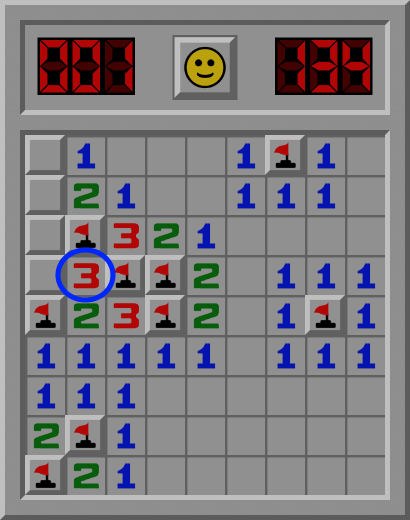
Step 8. Now we go back to uncovering fields. Let us focus on the 3 in the blue circle. Notice that there are already three mines around it. Thus, there should be no mines in the remaining surrounding covered fields. There are two of them: one to the left and one up and left. We can safely uncover these fields by clicking on them with the left mouse button.
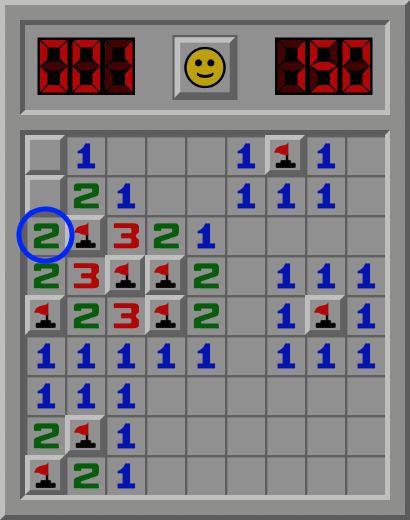
Step 9. Let us focus on the 2 marked with a blue circle. There should be two mines around it, one of which has already been found. The other one must reside in the only remaining covered field above. Notice that the mine counter in the top-left corner of the game board indicates '001', which means that only one mine remains to be found. And we just found it. As we flag the field above the 2 in a blue circle, the counter changes from '001' to '000'. We have found all of the mines!
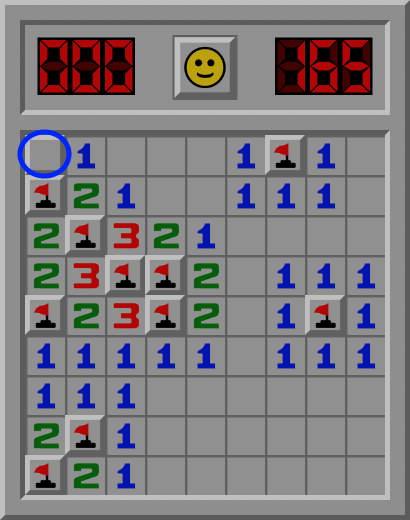
Step 10. However, the game has yet to be won. The game rules say that you must uncover all fields that do not contain mines to win. The only remaining field is the one in the top-left corner, marked with a blue circle. This field cannot hold a mine because we have already found all the mines. Let us then click on it with the left mouse button.
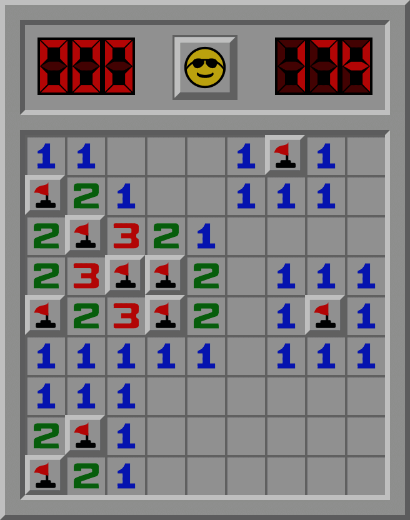
Step 11. Hurray! We won! It took us 174 seconds to solve this game. You can see the number of seconds in the top-right corner of the game board.
You can repeat this game yourself. Use the game number 676706 and the “Pure Intellect” mode. Try to solve it quicker than within 174 seconds!
Ratings
Please rate this game:
4.9 ★ (553 votes) Your rating: ☆☆☆☆☆ AwfulPoorAverageGoodVery good
Contact information
If you have any feedback about the game, you can use the small form below the menu on the left side of the screen. Also, please feel free to use our forum to share your thoughts with the Minesweeper community. You can also send us an email at contact@minesweeper.us. Any questions, complaints, thanks, or comments are welcome.
This game was created by the Simiade company. Here is how you can contact us:
Simiade
Adam Narkiewicz
Plac Bankowy 2
00-095 Warszawa
Poland
+48 728235409
contact@simiade.com
https://simiade.com/
Copyright © 2020-2026 simiade.com. All rights reserved.
Terms and Conditions | Privacy Policy